Simple cross platform plugin to pick place using google maps with the help of Cross Platform API.
Setup
Platform Support
| Platform |
Supported |
Version |
| Xamarin.iOS |
Yes |
iOS 7+ |
| Xamarin.Android |
Yes |
API 15+ |
API Usage
Install-Package Fantacode.Plugin.CrossPlacePicker -Version 2.0.0
Call
CrossPlacePicker.Current from any project or PCL to gain access to APIs.
Working
Calling PlacePicker Without Bounds
try
{
var result = await CrossPlacePicker.Current.Display();
if (result != null)
{
await DisplayAlert(result.Name, "Latitude: " + result.Coordinates.Latitude + "\nLongitude: " + result.Coordinates.Longitude, "OK");
}
}
catch (Exception ex)
{
await DisplayAlert("Error", ex.ToString(), "Oops");
}
With Bounds
try
{
var southWest = new Coordinates(85, -180);
var northEast = new Coordinates(-85, 180);
var CoordinateBounds = new CoordinateBounds(southWest, northEast);
var result = await CrossPlacePicker.Current.Display(CoordinateBounds);
}
catch (Exception ex)
{
await DisplayAlert("Error", ex.ToString(), "Oops");
}
Important Permission and Setup Information
Please read these as they must be implemented for all platforms.
Android
The
ACCESS_FINE_LOCATION permission is required.
- In your AndroidManifest.xml file, add your API key in a meta-data tag (ensure you are within the
<application> tag as follows:
<uses-permission android:name="android.permission.ACCESS_FINE_LOCATION" />
<application
android:name=".MainApplication"
...>
<meta-data
android:name="com.google.android.geo.API_KEY"
android:value="YOUR_ANDROID_API_KEY_HERE"/>
...
</application>
iOS
You must request permission to use location services. First add one or both of the following keys to your Info.plist file, to request ‘when in use’ or ‘always’ authorization:
NSLocationWhenInUseUsageDescription
NSLocationAlwaysUsageDescription
For the place picker, it’s enough to request ‘when in use’ authorization, but you may want to request ‘always’ authorization for other functionality in your app. For each key, add a string informing the user why you need the location services. For example:
Such as:
<key>NSLocationWhenInUseUsageDescription</key>
<string>Show your location on the map</string>
If you want the dialogs to be translated you must support the specific languages in your app. Read the
iOS Localization Guide
- In your AppDelegate.cs file, import the Google Places library by adding
using Google.Maps; on top of the file.
- Within the
FinishedLaunching method, instantiate the library as follows:
var apikey = "YOUR-API-KEY-HERE";
PlacesClient.ProvideApiKey(apikey);
MapServices.ProvideAPIKey(apikey);
Troubleshooting
Incase if the place picker is not launching or automatically being hidden, please make sure that you have generated API key from Google Developer Console. If you are facing any other problem, please open an issue with Application Output.
Google Signup and API Keys
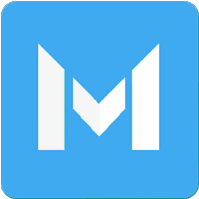












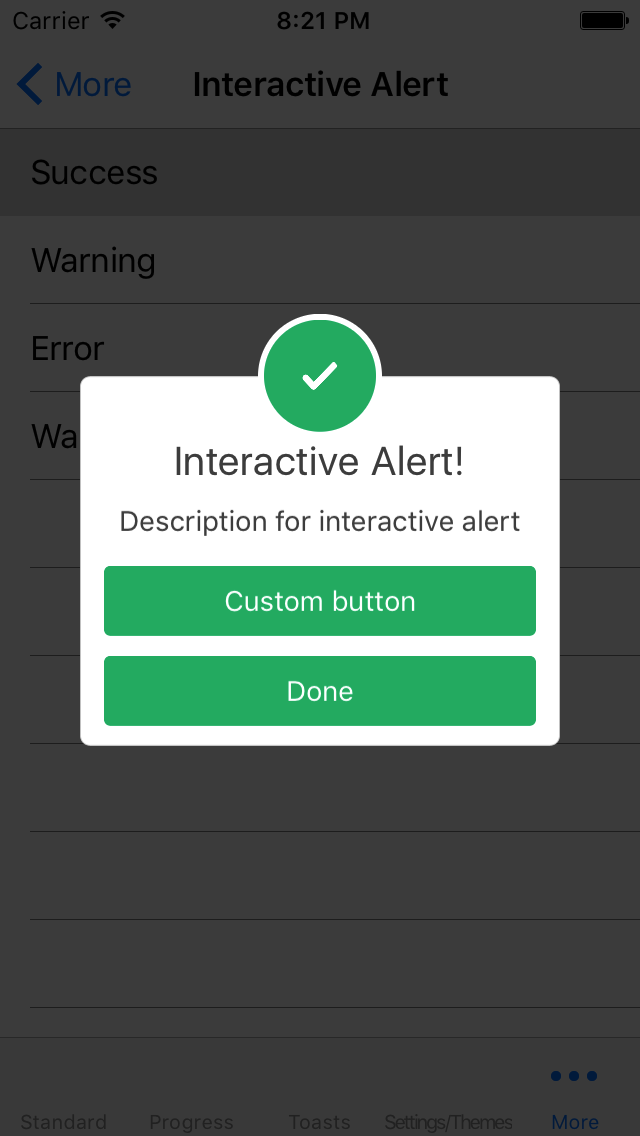
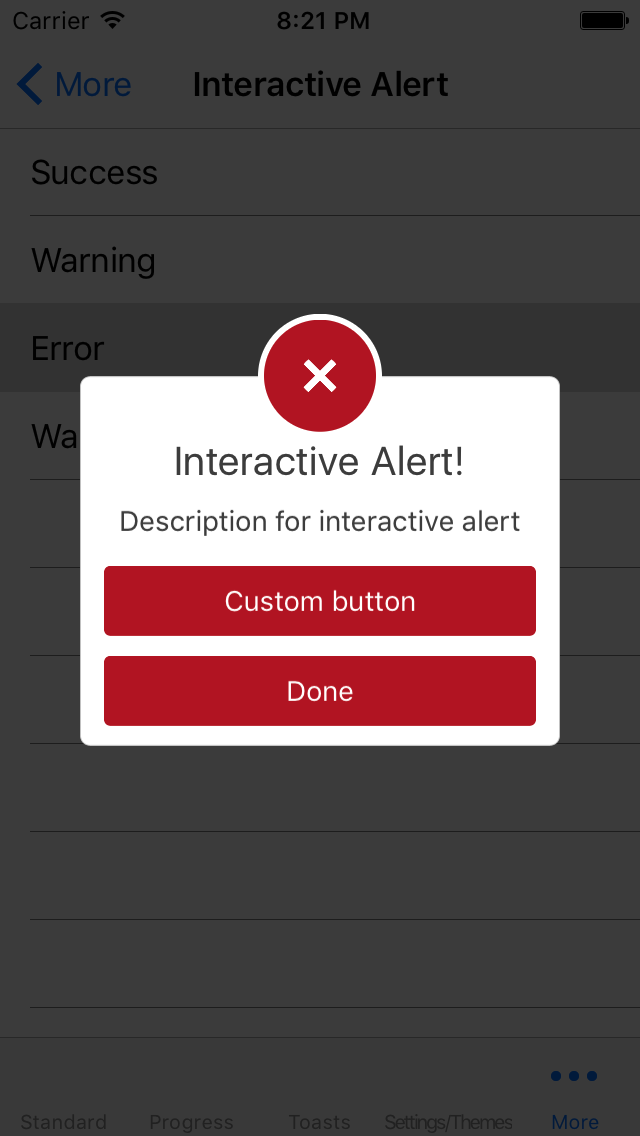
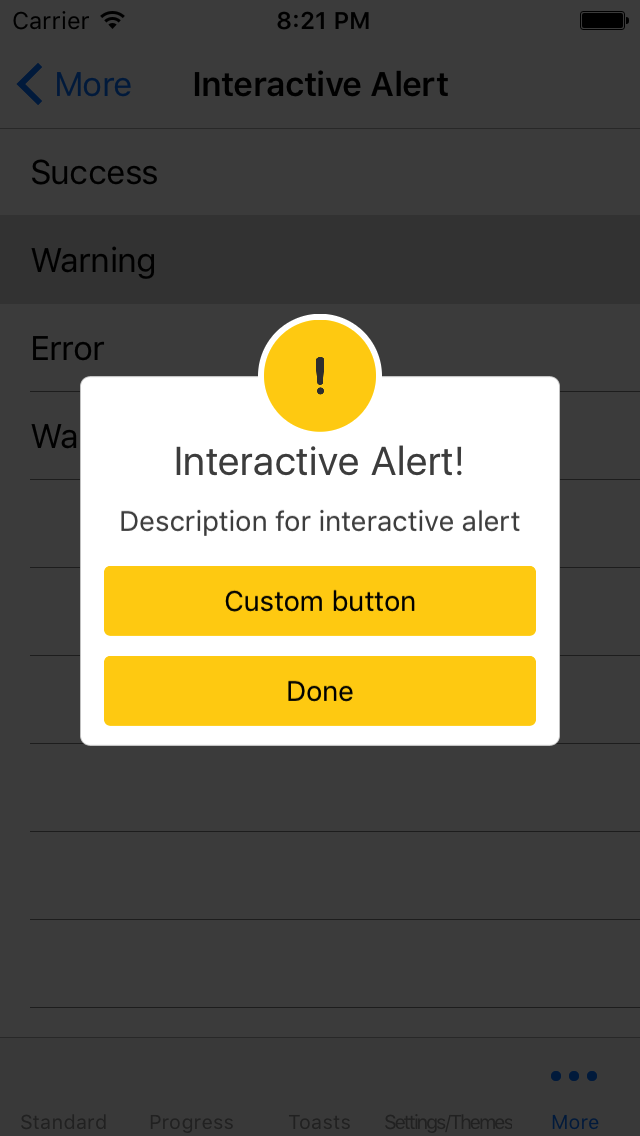
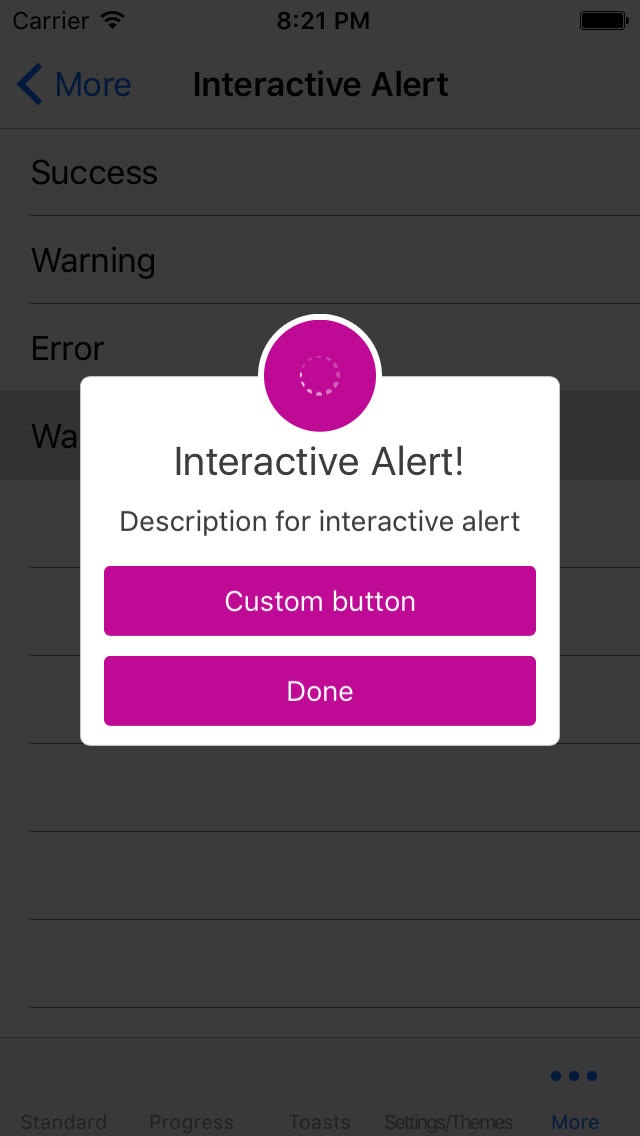
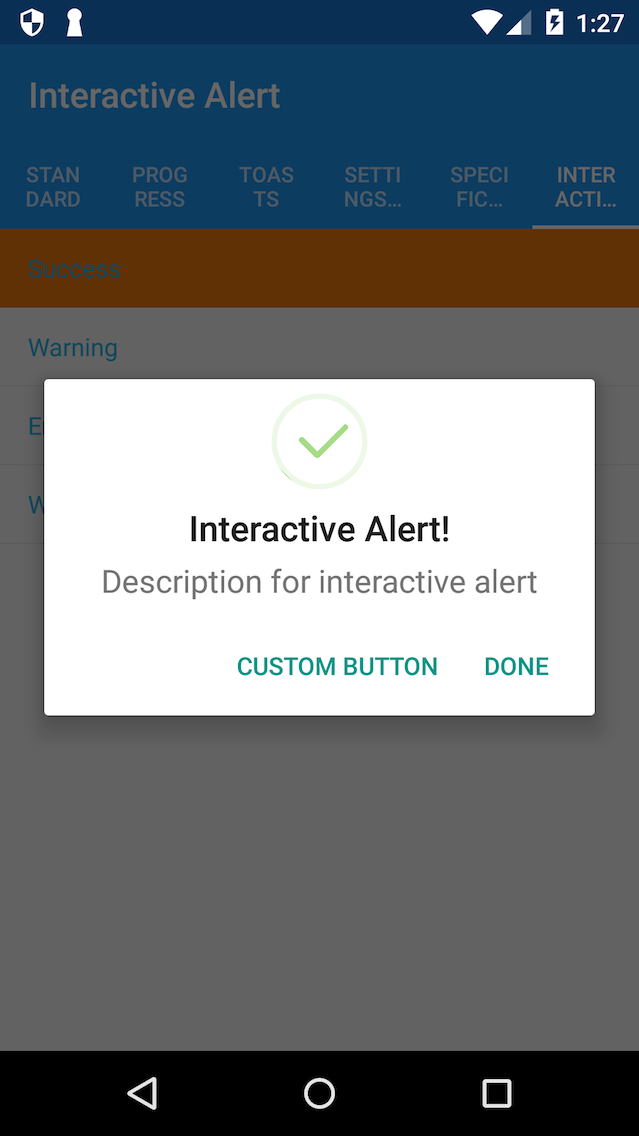
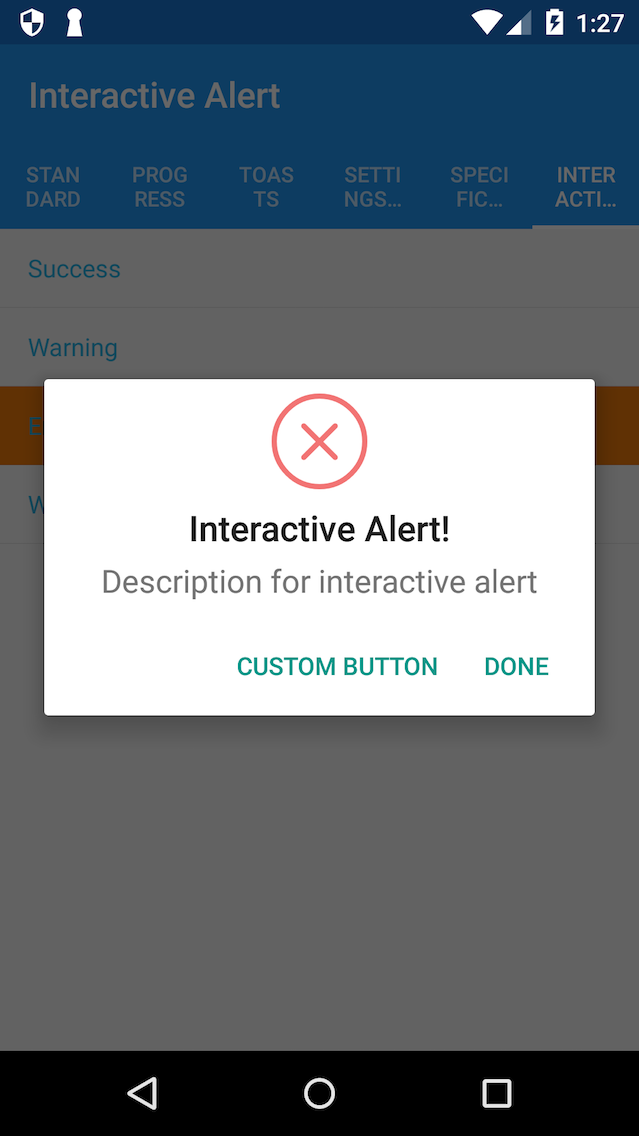
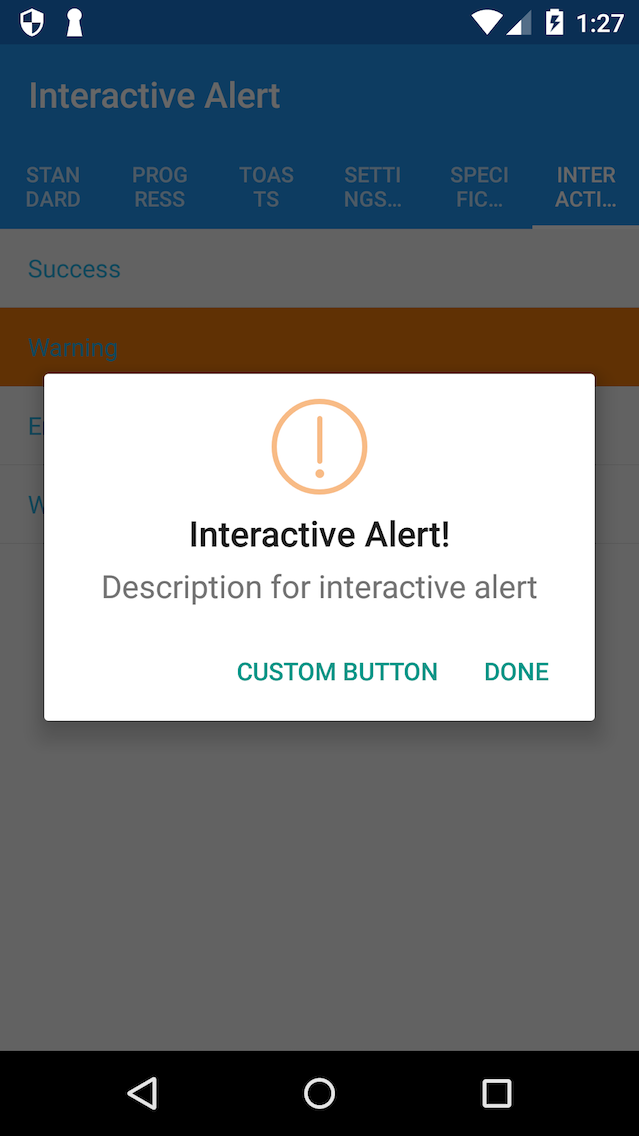
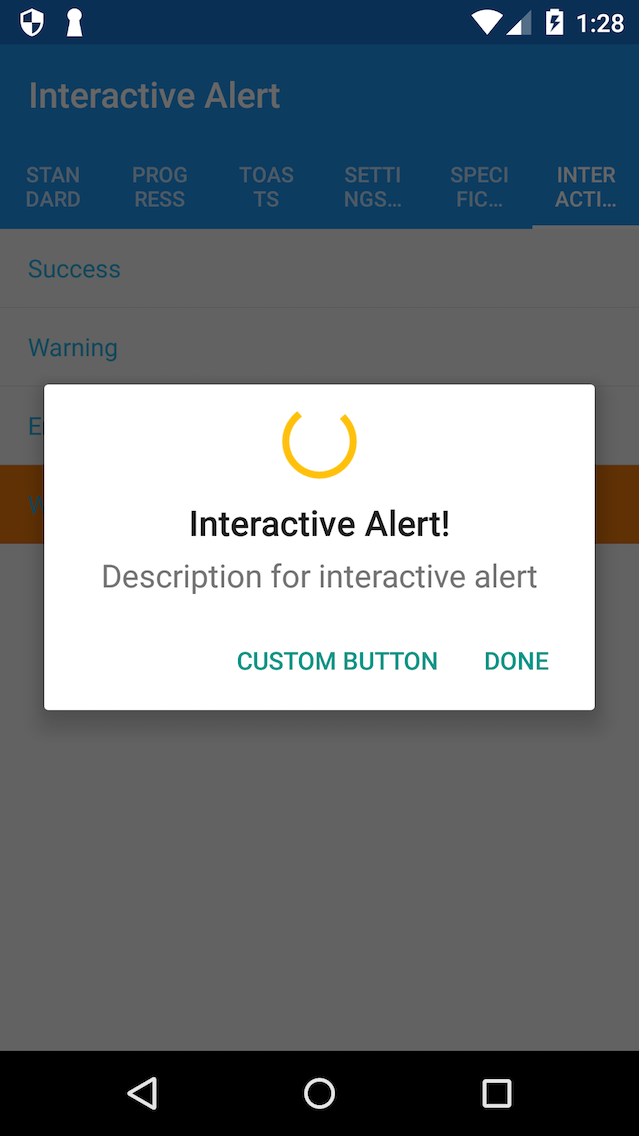



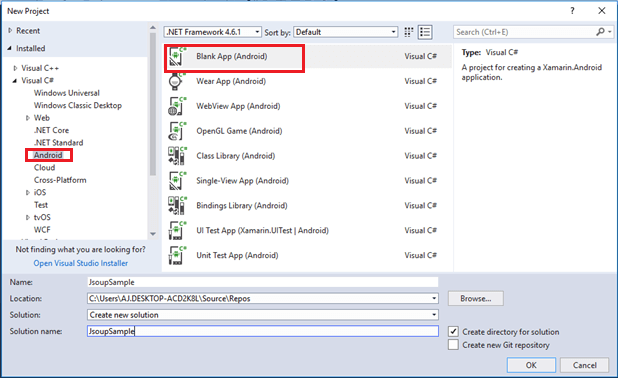
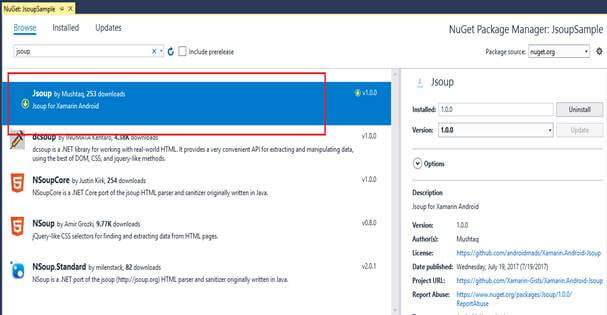




Follow Us
Were this world an endless plain, and by sailing eastward we could for ever reach new distances